Create Tool Website on Blogger: Easy Google Adsense Approval

You want to create tool website on Blogger and earn money with Google Adsense. I understand that starting an online business may seem challenging.
However, building a website that offers free online tools is a simple and effective way to attract visitors and boost your income.
I promise to guide you step by step. This guide shows you how to create tool website on Blogger with clear instructions.
You will learn how to choose the right template, add useful tools like word counters and age calculators, and set up your site for quick Google Adsense approval.
I use simple words and active sentences to keep everything clear and easy to follow.
In the following sections, you will discover the essential steps to build your website. We will cover:
- How to choose and upload a tool-friendly template
- How to import content and add free online tools
- How to adjust settings for a smooth Google Adsense approval process
Get ready to build a professional, SEO-friendly website that is easy for visitors to use and trusted by Google. Let’s begin your journey to success!
Table of Contents
What Are Tool Websites?

Tool websites are online platforms that offer free, useful resources to help users complete tasks quickly. These websites host a variety of free online tools that simplify everyday challenges.
For example, when you decide to create tool website on Blogger, you give your visitors easy access to practical tools like word counters and image converters.
These sites serve as one-stop shops where users can get help with tasks ranging from checking SEO to generating strong passwords.
Key Features
A good tool website comes with many helpful features. When you build your site, consider including these common tools:
- Word Counter: Quickly counts words and characters for editing and SEO.
- Age Calculator: Calculates age in years, months, and days to help users plan events.
- Image Converter: Converts images between formats like JPG, PNG, and WebP.
- SEO Checker: Offers tips to improve your website’s search engine ranking.
- Password Generator: Creates strong, random passwords to boost online security.
- Bulk Email Validator: Verifies large lists of emails to improve communication accuracy.
Including these features not only makes your website more useful but also improves its search engine visibility.
This balanced mix of tools helps you attract a wider audience and supports your goal to create tool website on Blogger that meets both user needs and Google Adsense approval guidelines.
Setting Up Your Blogger Account
Creating Your Account
When you decide to create tool website on Blogger, the first step is to set up your Blogger account. Visit blogger.com and sign in using your Google account.
If you do not have a Google account, you can easily create one. Follow the simple on-screen instructions to set up your new account.
This quick process gets you ready to build your online business and work toward Google Adsense approval.
Navigating the Blogger Dashboard
Once your account is set up, you will see the Blogger dashboard. This dashboard is your control center for managing your blog.
Here, you can add new posts, edit settings, and choose a template that suits your tool website. The layout is user-friendly and makes it easy to navigate.
Take a few minutes to explore the dashboard and familiarize yourself with its features.
This hands-on approach helps you efficiently create tool website on Blogger and keeps your workflow simple and effective.
Uploading a Tool Template

When you decide to create tool website on Blogger, using a ready-made template can save you time and give your site a professional look.
Follow these simple steps to upload your tool template:
- Download the Template:
First, download the tool template from the link provided below. This file is designed specifically for tool websites and is fully compatible with Blogger. - Access the Theme Section:
Log in to your Blogger dashboard. On the left sidebar, click on “Theme”. This section lets you manage your site’s design and layout. - Restore the Template:
In the Theme section, look for the “Restore” button. Click on it to open the upload option. - Upload the File:
Click on “Upload” and select the tool template file you just downloaded. The upload process will start immediately. Once completed, your new template will be applied to your site.
Following these steps makes it easy to create tool website on Blogger.
With a well-designed template, your website will not only attract more visitors but also be ready for quick Google Adsense approval.
Enjoy building your site with this simple and effective method!
Importing Tool Content

When you decide to create tool website on Blogger, importing the right content is essential.
Follow these simple steps to bring your pre-made tool content to life.
Step-by-Step Guide
- Download the Imported Content File:
First, download the imported content file from the link provided below. This file contains all the necessary content for your tools. - Go to the Sidebar:
Log in to your Blogger dashboard and navigate to the sidebar. This is where you will find the settings for your blog. - Access the Settings Section:
Click on “Settings” in the sidebar. This section lets you manage your blog’s configuration and features. - Find the “Manage Blog” Section:
Scroll down to the “Manage blog” section within Settings. Here, you can control many aspects of your site. - Click on Import Content:
In the “Manage blog” section, click on “Import content”. This action opens the option to upload your pre-made content. - Upload the File:
Click on the upload button and select the imported content file you downloaded. Wait for the file to upload completely. Your tool content will now appear on your blog.
Following these steps helps you quickly import content and start building a functional tool website.
These clear instructions ensure that you create tool website on Blogger that is both user-friendly and SEO optimized.
Tool Customization
Customizing your tool code is a key step when you decide to create tool website on Blogger.
By editing each tool’s code, you not only personalize your website but also add unique content that meets Google Adsense requirements.
Follow these simple steps to customize your tools and boost your SEO.

Step-by-Step Instructions
- Go to the Page Editor:
Open your Blogger dashboard and navigate to the page where your tool is published. Select the tool you want to edit. - Switch to HTML View:
In the page editor, change the view from Compose to HTML. This switch lets you see and modify the underlying code of your tool. - Customize the Code:
Edit the tool’s code as needed. Adjust the layout, style, and text to make your tool clear and engaging. Use simple language to explain the tool’s purpose and benefits. - Add Unique Content:
Write a clear description for each tool. Explain how the tool works and why it is useful. This unique content is crucial for Google Adsense approval and improves your search engine ranking. - Save and Preview:
After making your changes, save your work and preview the page. Make sure the tool displays correctly and the content is easy to understand.
Customizing your tool code ensures that each tool on your site is unique and user-friendly.
By editing each tool and adding detailed descriptions, you improve your website’s overall quality and meet Google Adsense guidelines.
This process helps you create tool website on Blogger that is both attractive and optimized for search engines.
Tool Content Tips
Customize each tool’s content to match your website’s unique style.
Adjust descriptions to reflect your brand voice and include relevant keywords naturally.
Use simple words and clear instructions to keep your content readable.
This careful customization helps your site stand out while supporting your goal to create tool website on Blogger that meets SEO standards and Google Adsense policies.
- Word Counter:
Add a clear explanation of how the word counter works. Explain its benefits, such as helping writers track word count and character count quickly. This tool improves writing efficiency and supports SEO efforts. - Age Calculator:
Include content that shows how to calculate age in years, months, and days. Explain how this tool helps users plan birthdays or events. Simple instructions make it easy for everyone to use. - Image Converter:
Include content that describes the image converter tool. Highlight how it changes images from one format to another (e.g., JPG to PNG) quickly and safely. This tool boosts user engagement with visual content. - On-Page SEO Checker:
Include detailed content that explains how the SEO checker finds issues on web pages. Provide clear steps on how users can improve their site’s ranking with simple tips. This tool is vital for optimizing your website. - Password Generator:
Add information about generating strong, random passwords. Explain how this tool helps protect online accounts and enhances security. Clear instructions ensure that users can easily create secure passwords. - Bulk Email Validator:
Include content that explains how to verify large lists of email addresses. This tool helps maintain a clean mailing list and improves email deliverability. Make sure the instructions are straightforward and easy to follow.
Customizing the Tool Section on Your Homepage
When you decide to create tool website on Blogger, showcasing your tools on the homepage is key.
A well-designed homepage grabs attention and makes it easy for visitors to use your tools.
Follow these simple steps to customize the tool section on your homepage.

Step-by-Step Guide
- Go to the Sidebar:
Log in to your Blogger dashboard. In the sidebar, click on “Layout” to access your site’s layout settings. - Access the Featured Category:
In the layout section, find the “Featured Category” area. This area highlights the main tools you want visitors to see first. Click “Edit” to start customizing. - Customize Each Tool:
For each tool in the featured category, add the following details:- Title: Write a clear and simple title that describes the tool.
- Description: Add a brief explanation using easy words. Describe how the tool can help users.
- URL: Insert the link to the tool so visitors can click and use it.
- Tool Image: Upload an image for the tool. You can download all the tool images from the link provided below.
Customizing your homepage tool section makes your site user-friendly and attractive.
A clear layout and engaging content help boost your SEO and make your website stand out.
Follow these steps to effectively create tool website on Blogger that is optimized for both users and Google Adsense approval.
Adding Pages to Your Sidebar
In this section, you will add your Privacy Policy Generator Tool and Terms and Conditions Generator Tool, which you imported earlier. Follow these simple steps:

Step-by-Step Instructions
- Go to the Layout Section:
Open your Blogger dashboard and click on “Layout”. This area shows your site’s structure. - Edit the Sidebar:
In the layout section, find the “Sidebar” area. Click on “Edit” to modify it. - Add a Gadget:
Click on “Add a Gadget” in the sidebar. Then add Privacy Policy Generator and Term and Condition Generator tool Which You Imported Earlier. - Save Your Changes:
Click “Save” after adding each gadget. Your sidebar now features both the Privacy Policy and Terms and Conditions Generator tools.
Customizing Your Footer

A well-designed footer builds trust and meets Google Adsense requirements.
When you decide to create tool website on Blogger, adding your Privacy Policy and Terms and Conditions pages to the footer is essential.
Follow these simple steps to customize your footer.
Step 1: Edit Your Pages
- Access Your Pages:
Go to the Pages section in your Blogger dashboard. Here, you will find the imported pages for Privacy Policy and Terms and Conditions. - Edit Each Page:
Click on each page one by one. Add your website’s unique Privacy Policy content and Terms and Conditions content. Use clear, simple language that your readers can easily understand.
Step 2: Customize the Footer Menu
- Go to Layout:
In your Blogger dashboard, click on Layout. Scroll down until you find the Footer Menu. - Add Essential Links:
Add the links for your Privacy Policy page and Terms and Conditions page. These pages are essential for Google Adsense approval and help build visitor trust. - Save Changes:
Once you add the links, save your changes to update the footer menu.
Customizing your footer ensures that your site is both user-friendly and compliant with Google Adsense requirements.
By editing your Privacy Policy and Terms and Conditions pages and linking them in your footer menu, you make it easy for visitors to find important legal information.
Follow these steps to effectively create tool website on Blogger that is optimized for search engines and built on trust.
Fixing the Redirect Error In Google Search Console

When you create tool website on Blogger, you might face a redirect error during Google Search Console indexing.
This error happens because your website URL automatically changes to yourwebsite.com/?m=1. To fix this issue, follow these simple steps:

Step-by-Step Guide

- Go to Settings:
Log in to your Blogger dashboard. In the sidebar, click on “Settings”. - Scroll to Error and Redirect Section:
Look for the “Error and Redirect” section. This area lets you manage how your website handles URL redirects. - Add a Custom Redirect:
Click to add a custom redirect. You will see two fields: From and To. - Enter the Redirect Code:
In the From field, type ?m=1. Do not add your website URL; simply enter ?m=1 exactly as shown. Leave the To field blank.
Following these steps will help you avoid the redirect error and ensure that your website is indexed correctly by Google Search Console.
A clean URL structure is crucial for both user experience and SEO.
With this fix, your tool website will be ready for better indexing and improved search engine performance. Enjoy building your error-free, SEO-optimized site!
Conclusion
Building a tool website on Blogger is simple and effective.
This guide has shown you how to set up your account, upload a template, import content, and customize your site.
By following these steps, you can create tool website on Blogger that meets Google Adsense guidelines and attracts more visitors.
Start today and watch your online presence grow!
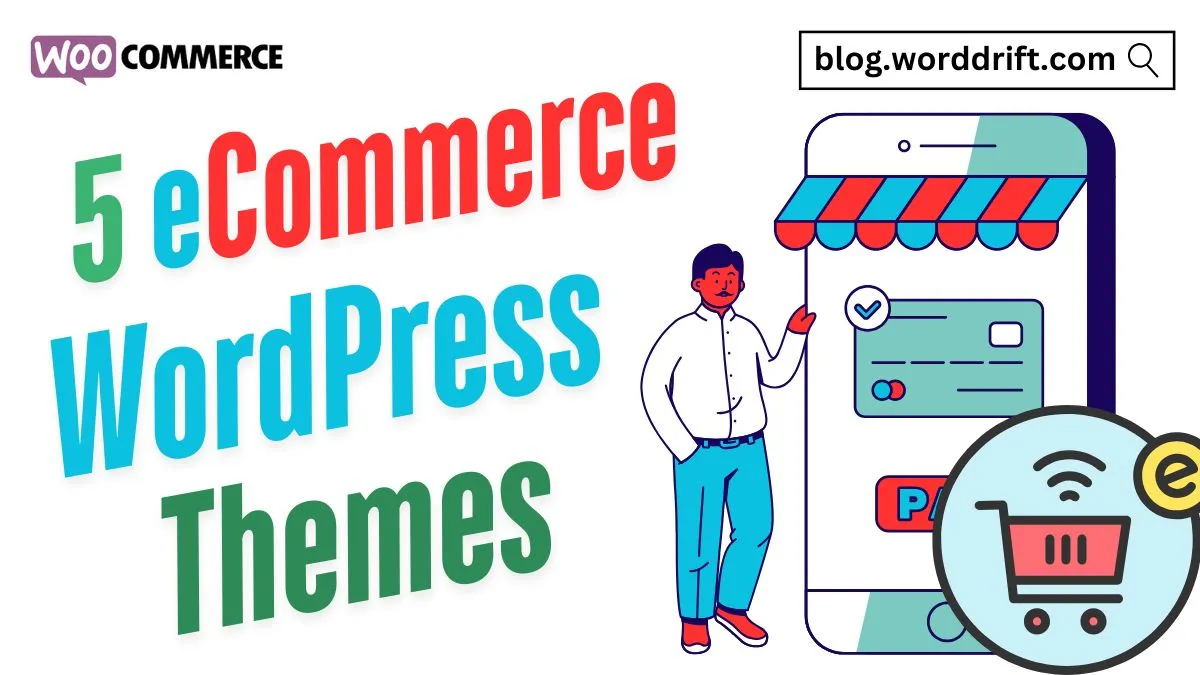




2 Comments